Z-Report - End of Day Report - Cash Register Closing Report
Opening the Register
First thing you will want to do when starting your day is to open your register with a starting amount in your til. You can click the POS tab to open a register if you do not have a register already open.
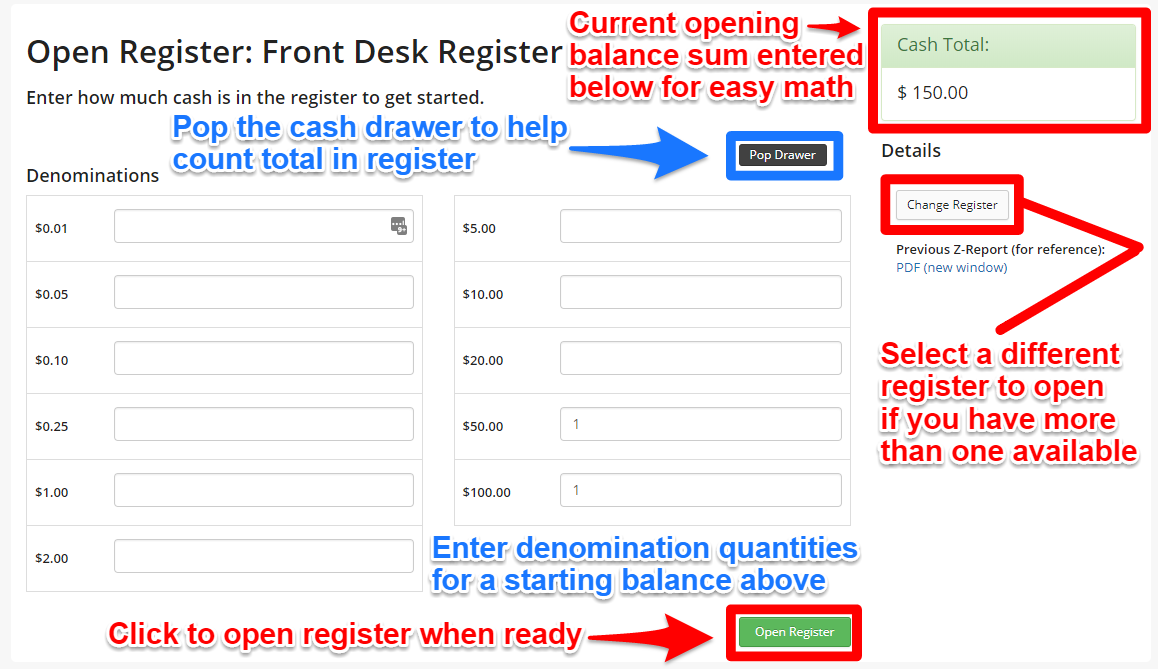
Closing the Register
When it's the end of the day, you can close the register by entering the amount of cash that is in the register.

After submitting counts, you will be able to access the Z-report. In the Z-report, you can view all the payments received through that register during that day. This can be printed or saved to PDF. If you have a printer associated with the register, the print buttons will send the pdf directly to that printer. You may also go back to recount the till if you notice it was incorrect.

On this screen you can see the basic data about this register session, including money tendered and how the counts relate to what we expect to be in your till. Each amount is broken out by payment method so you can easily tell if there is missing cash or credit card receipts. The pdf contains this information plus some stats about how many invoices, returns, etc were done during that register session.
Historical Z-reports are found at Admin > Reports > Z-Reports.

To view historical open/close amounts for each register, head to Admin > Cash Registers > Reports


Historical Z-reports are found at Admin > Reports > Z-Reports.

To view historical open/close amounts for each register, head to Admin > Cash Registers > Reports

Opening the Register the next day after closing
Now when you open the register the next day, you will have the option to see the most recent Z-Report so you can view the opening balance, closing balance, and profit made through the register.
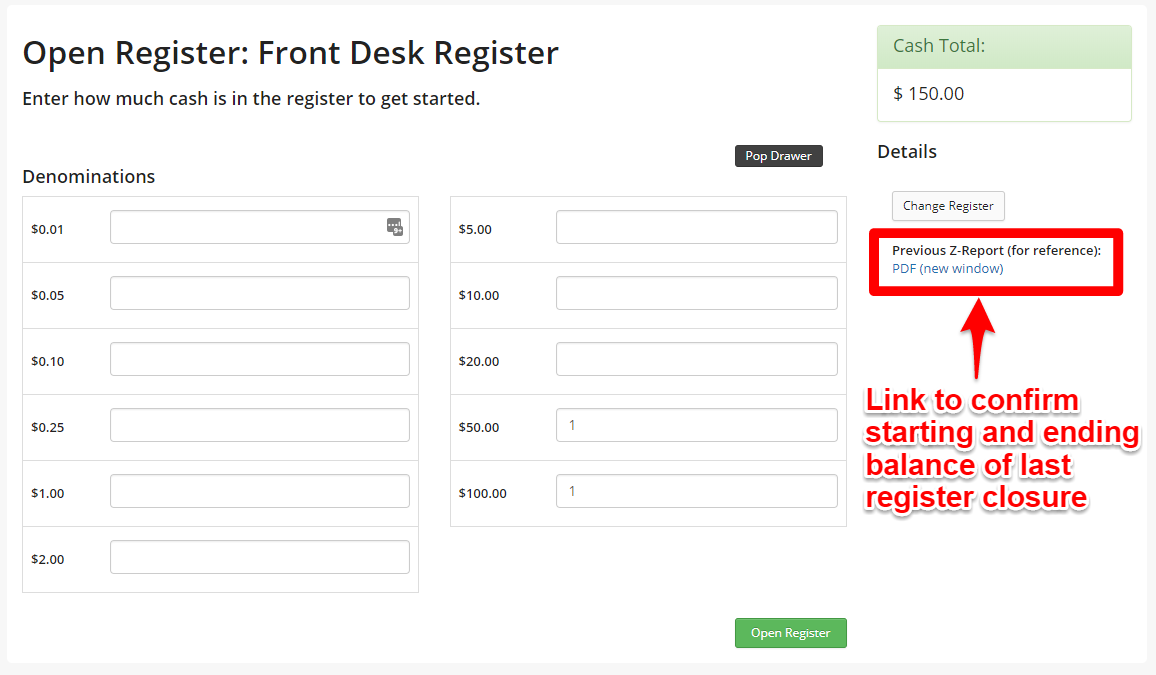
An Example Z-Report would look like this:
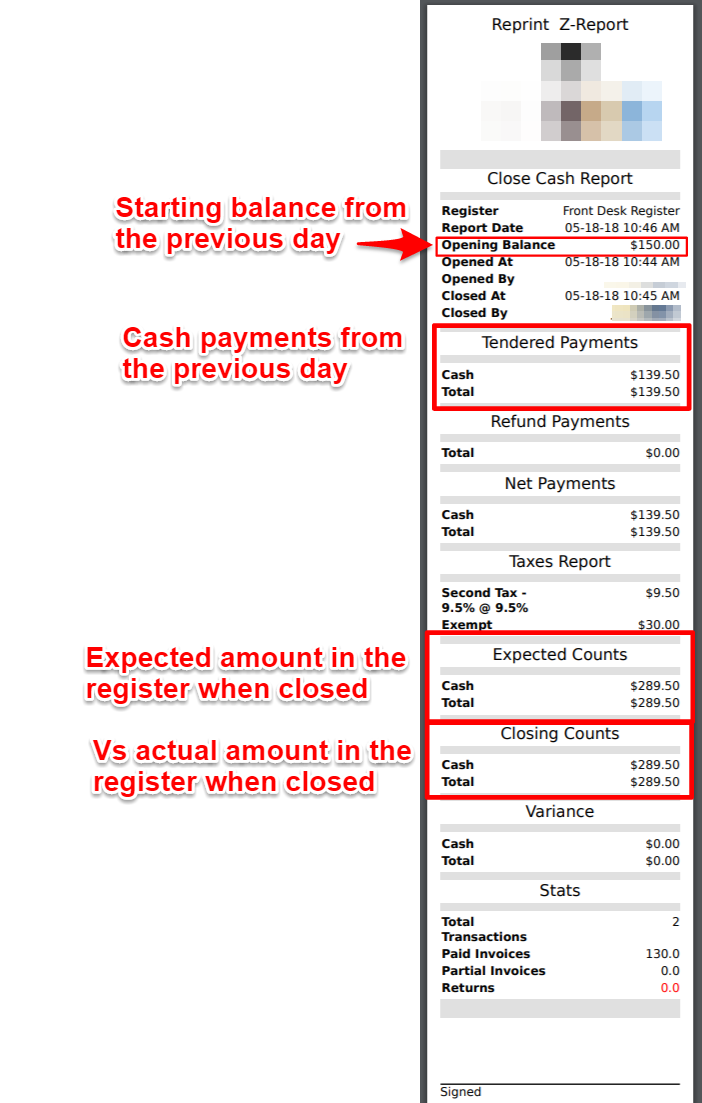
NOTE:
Payments captured on the iOS/Android mobile apps will not reflect on the Z report. Please refer to the Daily Payments Report to view all daily payments including those from the mobile app.
